ip
User Guide
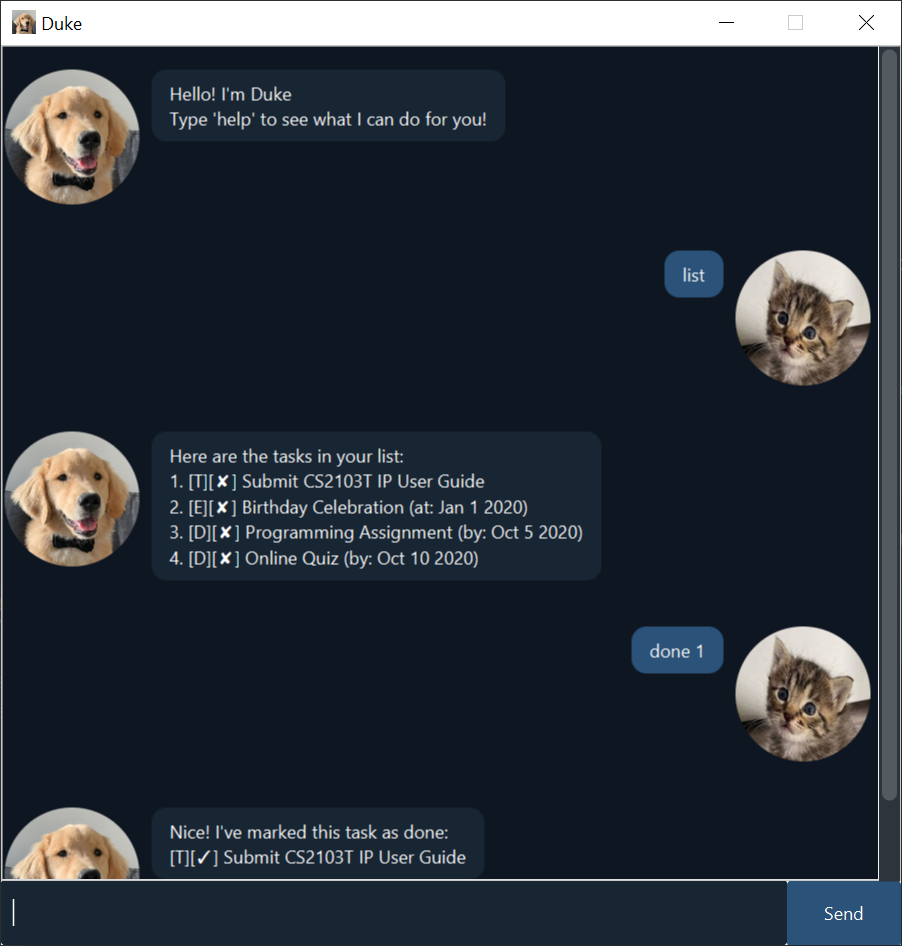
Features
Create, read, update and delete tasks
Keep track of all your tasks, be it to-dos, deadlines, or events, all in this application.
Mark tasks as completed
Once you have completed a task, you can mark them as complete. If you don’t need the task anymore, you can also delete it.
Search for relevant tasks
Quickly filter through your lists of tasks by searching for tasks containing only a specified keyword.
Usage
list - Display all tasks
Display a list of all added tasks.
Example of usage:
list
Expected outcome:
Here are the tasks in your list:
1. [T][✓] Submit CS2103T IP User Guide
2. [E][✘] Birthday Celebration (at: Jan 1 2020)
3. [D][✘] Programming Assignment (by: Oct 5 2020)
4. [D][✘] Online Quiz (by: Oct 10 2020)
todo <description> - Add a new To-do item
Add a new to-do item to the list of tasks.
Example of usage:
todo Submit assignment
Expected outcome:
Got it. I've added this task:
[T][✘] Submit assigment
Now you have 5 tasks in the list.
deadline <description> /by <date in YYYY-MM-dd format> - Add a new Deadline item
Add a new deadline item to the list of tasks.
Example of usage:
deadline Submit assignment /by 2020-10-30
Expected outcome:
Got it. I've added this task:
[D][✘] Submit assignment (by: Oct 30 2020)
Now you have 6 tasks in the list.
event <description> /at <date in YYYY-MM-dd format> - Add a new Event item
Add a new event item to the list of tasks.
Example of usage:
event Submit assignment /at 2020-10-30
Expected outcome:
Got it. I've added this task:
[E][✘] Submit assignment (at: Oct 30 2020)
Now you have 7 tasks in the list.
done <task ID> - Mark a task as complete
Mark the task with given task ID as complete.
The task ID of a task is the number the accompanies it when you use the list command.
Example of usage:
done 2
Expected outcome:
Nice! I've marked this task as done:
[E][✓] Birthday Celebration (at: Jan 1 2020)
delete <task ID> - Delete a task
Delete the task with given task ID.
Example of usage:
delete 7
Expected outcome:
Noted. I've removed this task:
[E][✘] Submit assignment (at: Oct 30 2020)
Now you have 6 tasks in the list.
update <task ID> <command to create a todo, deadline, or event> - Update a task
Update the tasks with given task ID.
The task ID of a task is the number the accompanies it when you use the list command.
Example of usage:
update 2 todo Submit assignment
Expected outcome:
Noted. I've updated the task.
Here's your updated task list:
1. [T][✓] Submit CS2103T IP User Guide
2. [T][✓] Submit assignment
3. [D][✘] Programming Assignment (by: Oct 5 2020)
4. [D][✘] Online Quiz (by: Oct 10 2020)
5. [T][✘] Submit assigment
6. [D][✘] Submit assignment (by: Oct 30 2020)
find <keyword> - Search for tasks with keyword
Search the list of tasks for tasks containing the specified keyword.
Example of usage:
find assignment
Expected outcome:
Here are the matching tasks in your list:
1. [T][✓] Submit assignment
2. [D][✘] Programming Assignment (by: Oct 5 2020)
3. [D][✘] Submit assignment (by: Oct 30 2020)
help - Display the help manual
Display the help manual which shows the list of available commands.
Example of usage:
help
Expected outcome:
This is a list of functionalities that I support:
• To list out all existing tasks, type 'list'.
• To exit the program, type 'bye'.
• To add a new Todo item, type 'todo <description>'.
• To add a new Deadline item, type 'deadline <description> /by <date in yyyy-MM-dd format>'.
• To add a new Event item, type 'event <description> /at <date in yyyy-MM-dd format>'.
• To mark any item as complete, type 'done <taskId>'.
• To update an item, type 'update <taskId> <command to create a todo, deadline, or event>'.
• To find all items containing a certain keyword, type 'find <keyword>'.
bye - Exits the program
Exit the program.
Example of usage:
bye